The magnificent seven
Asus Google Nexus 7 (2013) review: The magnificent seven

5MP camera is surprisingly good
The 2013 Google Nexus 7 packs a 5 megapixel camera, producing still shots with a resolution of 2592 x 1944 pixels. There's no LED flash, so don't count on it doing wonders in low-light situations. The front-facing camera does 1.2MP stills.
The camera interface has been given a fresh coat of paint. With a simple tap and hold, a circle pops out giving you access to the various options. Once your finger touches a particular setting icon, it expands to reveal its options.
This is very similar to Quick controls in the browser (except that it works everywhere, not just the corners) and is quite handy on the big screen (instead of having to reach for a particular icon). Alternatively, you can invoke the settings circle by pressing the icon in the top right corner.
On the right hand-side there is a big blue button used for capturing. Beneath it is the camera/camcorder switch icon. From there you can choose to shoot panoramas and photo spheres, which we'll cover in depth in just a second.
Touch focus is available, too, and works reasonably fast - just make sure you don't hold your finger for too long as the settings circle will appear.
The camera features are not as rich as you might expect from a smartphone - there's no HDR mode or ISO settings, for example, though you can still adjust white balance and exposure compensation.
With Android 4.0, Google introduced the Panorama capturing mode, and now with Android 4.2 Jelly Bean users will get a cool feature dubbed Photo Sphere. It's a panorama mode on steroids and allows you to capture photos in multiple directions (up, down, left, right). Think Street View and you'll get the idea.
The user interface is friendly and intuitive. It shows you dots which you have to aim the camera at, then rinse and repeat until you get a 360-degree Photo Sphere photo.
After they've been captured and saved as JPEG files, you can view them and navigate around the whole image. You can share the image on Google+ or, if you feel like it, contribute the Photo Sphere to Google Maps.
The interface lacks a shortcut to the Gallery app - it was replaced by a swipe to the right opens the Camera app's Filmstrip view. It gives you the ability to quickly discard any photos you've taken by swiping them up or down or just quickly glance at recent shots.
In terms of image quality, the Nexus 7 primary camera is actually not bad at all. Besides the relatively high levels of noise, the images look spot on in terms of colors, contrast and even sharpness.








Asus Google Nexus 7 (2013) camera samples
1080P video capture
The camcorder interface of the Nexus 10 is almost the same as the still camera's - you get the same panel on the right and quick settings when you hold your finger over the viewfinder.
A nice option is the switch to 720p video recording, should you decide you don't need the larger files that come with the increased resolution.
The 1080p video shot with the Nexus 7 camera has plenty of detail and smooth framerate, however the continuous auto focus is bit overeager, constantly hunting for focus in our sample setup.
The 1080p video has a bitrate of 12Mbps and the video sound is recorded as mono.
If you prefer you can also download this untouched 1080p sample coming straight from the Nexus 7.
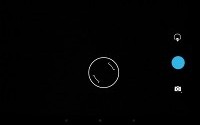



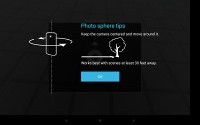
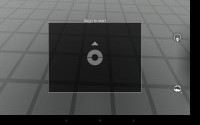
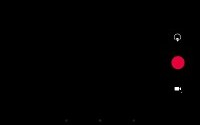
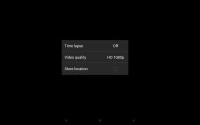

Tip us
1.7m 126k
RSS
EV
Merch
Log in I forgot my password Sign up