Windows almighty
HTC Touch HD review: Windows almighty

Touch only
The HTC Touch HD has a dedicated touch-sensitive Home key below the display to comfortably take you to the TouchFLO Home tab no matter what. Another extra handy control is the Back key. Now, WinMo devices usually pass on Back keys, so we do like seeing them on all recent HTC phones. The control never fails to get you back to the previous screen regardless of what application you are using.

The Back key on the HTC Touch HD is really useful
Unfortunately, the touch sensitive scroll wheel we cheered in the Touch Diamond is not available in the Touch HD. We get the logic perfectly right and acknowledge the fact that fitting it below the large display it would have turned the device into a real monster. So, there we go, more screen means less knobs.
Automatic screen rotation thanks to the built-in accelerometer is a nice addon to Windows Mobile devices. Screen rotation has been implemented in these handsets ever since Windows Mobile 5 surfaced several years ago, but doing it automatically had obviously never occurred to engineers. And once again - it's the iPhone that changed the industry.
Yes, there were some handsets with built-in accelerometers even before the iPhone, however their built-in sensors were not used for auto rotation.
Unfortunately, much like the HTC Touch Diamond the auto screen rotation feature on the HTC Touch HD works only in selected applications such as Photos and Videos and the web browser, and you can't turn the feature off. Unless you use a third party tweak, that is, and there are already some capable applications to serve that purpose. More on that in the dedicated Tweaks&Modding section.
TouchFLO UI - WinMo on new heights
Unless you have been living in a cave for the past two years or you are a Windows Mobile hater, you are probably familiar with the TouchFLO UI. It has been on every HTC device since the HTC Touch but it's the most recent implementation that really made the break.
With the HTC Touch it was a launcher application in the form of a cool looking 3D cube, controlled via finger sweeps. To that the HTC Touch Cruise added finger scrolling in applications such as Contacts, Messaging, Internet Explorer Mobile. Users also enjoyed some fancy image flipping and zooming in the custom image gallery.
The next step was HTC Touch Diamond which took all that another level up introducing the TouchFLO 3D. It does offer the same thumb-optimized features as the HTC Touch Cruise, but adds the extra cool TouchFLO homescreen that just begs you to finger flip it to the right and left. It's fluid, it's all eye candy, and you've already probably seen enough of it online.
Truth be told, the HTC Touch HD uses the very same UI as the HTC Touch Diamond but the higher resolution screen provides space for a few extra thingies. Some of the tabs on the home screen have been redone for extra convenience and a few nice rearrangements were made.
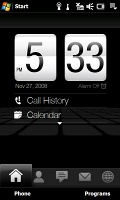
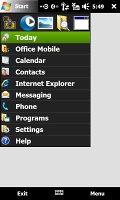
TouchFLO 3D Homescreen • the Start menu
Just so you know, for this review we are running our Touch HD on the latest ROM version that's commercially available. We haven't applied any system tweaks to it. Still the TouchFLO 3D UI is in its most responsive shape and once you learn to control it properly it's a real pleasure to use.
There are some minor lags and holdups, but this is Windows Mobile we are talking about and without them we would've been guessing something was seriously wrong with our device.
TouchFLO 3D homescreen - the heart of HTC Touch HD
The TouchFLO 3D Home screen offers a choice of full screen tabs, decked out with some impressive graphics. You can move through the tabs with a single finger sweep, or by scrolling the tab thumbnails at the bottom of the screen until you hit the one you need.
The list is long and includes the home screen (with a large clock and a calendar), favorite contacts, text messages, email, Internet, photos and video, music, weather, settings and a customizable application launcher.
Now, let's have a closer look at those tabs. A nice thing is that each tab comes with its own set of context keys, but the downside is that those are not customizable. With the TouchFLO 3D at hand, you would rarely have to resort to using the Windows built-in interface (except for file browsing and setting the alarm). And considering the design and functionality of that underlying interface this is enough of a reason to cheer.
Other than showing the clock, the Home tab gives you access to the HTC Call log, Windows World clock, Windows Alarm application, Windows calendar application - in case you have pending events for the day, they too get listed here. The context keys give you access to the dialing screen and the TouchFLO Programs tab.
On the second TouchFLO tab called People, you can set favorite contacts, which would be displayed with their assigned images or, in case you haven't set those, a generic image. You can scroll images with a finger sweep.
A tap on the photo will give you the contact's details, while a tap on the number below the image will automatically dial it. You can scroll the favorite contacts by using the thumbnail bar on the right too. The context keys give you access to the regular Windows Mobile contact list or several settings for managing favorite contacts, such as remove or change picture.
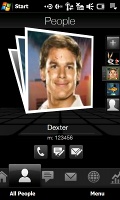
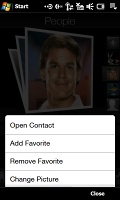
The People tab • the context menu
The Messages tab shows your latest SMS/MMS. A single finger sweep displays the next message. A small shortcut in the top right corner will automatically start a new SMS/MMS with the default Windows message editor. The right context key will give you access to the Windows Mobile SMS/MMS inbox, while the left brings out a quick shortcut menu which allows you to create, forward, reply to or delete an SMS.
The Email tab displays your emails in an attractive way and, again, you can flip through them one by one. The number of unread emails appears on the right. A dedicated shortcut starts a the email editor. The context keys give you access to the Windows Mobile Email inbox, as well as several commands such as Send/Receive or Email Account management.


The email tab looks really nice
The upper half of the Internet tab launches the Opera 9.5 web browser or the slick preinstalled YouTube video client. You can also scroll your bookmarks and load one directly from there. The first context key displays all of your bookmarks but this time within the browser, while the second one… starts the browser.
HTC must have lost their focus setting up this tab. A shortcut to the preinstalled RSS reader and streaming media player would have been much handier. There's no option either for changing the default Opera browser and there's no way to type a URL directly on the Home screen and open it in the browser.
What we are really wondering is how come HTC haven't fixed that yet, as the tab was crippled the exact same way back on the HTC Touch Diamond a few months ago.
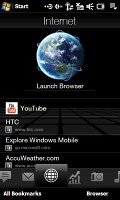
The Internet tab is not best thought of
Next comes the Stock tab, which gives you quotes for companies of your choice (Apple iPhone anyone). This tab is debuting on HTC HD, as it wasn't available on either the Diamond or the Touch Pro. The soft keys allow you to update quotes with a single press or take you to the list of all your selected companies.
The Photos and Videos tab quite obviously gives you access to your images and video files. You can scroll them with finger sweeps. Two additional shortcuts allow you to start the camera or camcorder directly from here.
Since there isn't a hardware camera key of any kind, this turns out to be pretty much the easiest way to start it. The context keys give you access to the Album application, which is used for viewing all your images and video.
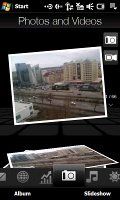
The Photos and Video tab: an image on display
The Music tab displays albums with their covers and you can flip through them much like you would on the iPhone and its gorgeous Cover Flow. The context keys let you access the music player options and the music player library where you can sort your music based on other filters beside album.
The Weather tab is again self explanatory but it easily amazes with graphics. You can check the weather in several locations and you can alternate them with a finger sweep. The HTC Touch HD now offers a 5-day forecast for the selected location. The soft keys are used for managing the locations, for which the weather will be monitored and for updating them.

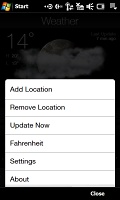
The Weather tab has some nice graphics (plus a 5-day forecast, of course)
The next tab is Settings and it lets you control various system options saving you the effort of using the confusing Windows Mobile Settings page.
First of all, you can set the ringing profile, volume level and ringtone all from one central place. Now, that's really handy. Even pressing the volume rocker brings up a fancy custom-made fullscreen slider instead the usual WinMo mini sliders. The original Windows Mobile sound settings are accessible from here too and are listed under Advanced.
You also have access to the HTC custom Communications manager, which handles all on-board transceivers.
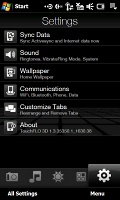
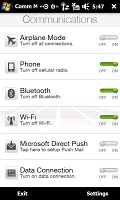
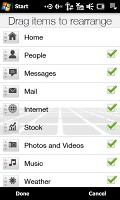
Settings tab on the Homescreen • the Comm manager • rearranging the tabs on the TouchFLO 3D
HTC have even created the so-called System status screen, which gets invoked when you touch the icons on the top of the Homescreen. Those status icons are too tiny to press accurately with a finger and normally you would need the stylus to check the battery status (by touching the battery indicator), regulate volume (by touching the speaker icon), or open the communications manager or phone and connectivity settings (by touching the signal indicator or network icon).

The System Status screen - larger, more thumbable system icons
With the System status screen, once you touch the area of those icons with your big finger, all of them get listed fullscreen so you can easily pick the one you want. It's an extra step but one that cannot be anymore worth it.
And finally, the last tab is the customizable Application launcher where you can set shortcuts to the most frequently used features. Using the context keys you can also open a finger scrollable list of all programs currently installed on your device. The list is dynamic, so as soon as you add new apps, it gets updated.
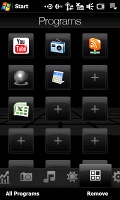
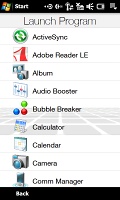
The customizable Application launcher tab
Well, that pretty much gets all of them covered. We guess, it's been a long reading and that alone should hint you that the number of tabs is a bit too much. Luckily the HTC Touch HD allows you to decide which tabs get shown and even their order. Sure, this could be achieved on the Touch Diamond too but a 3rd party application was needed for that purpose. At least HTC got this part right - now how about a ROM for that internet tab, eh?
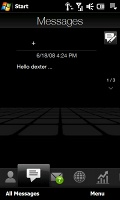

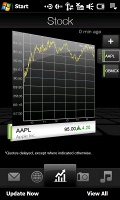
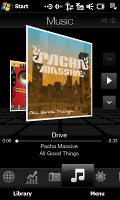

Tip us
1.7m 126k
RSS
EV
Merch
Log in I forgot my password Sign up