On target
Nokia Lumia 720 review: On target

Photos integrates with SkyDrive
The Photos hub is also pretty much the same as we left it in Windows phone 7.5. You can set a single photo as a background for the hub (it used to be the last photo viewed) or you can set it to shuffle different photos.
And of course, the point of hubs is that they are the go-to place to do things, instead of apps. Apps can integrate into the Photos hub, so for example, a photo effects app can make its options available right in the hub. However, devs need to enable that into apps.
The main view of the Photos hub offers four options - camera roll, albums, date and people. A swipe to the left reveals what's new, which displays your Facebook friends and liked pages' new picture galleries. Another swipe shows your favorites section, where the photos you've faved are displayed.
Albums feature the camera roll, the preloaded system pictures and all of your Facebook albums. A flick to the left shows all your pictures sorted by date. You cannot sort individual camera roll photos into albums, though.
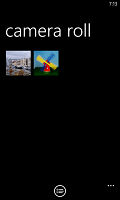
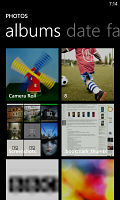
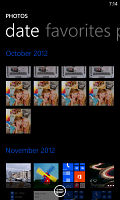
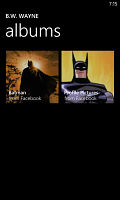
Camera roll • Album, date and people views
The people section is where you can select your friends and contacts so that their galleries on Facebook get displayed right there in your Photos hub. It's a nice feature for social network users but will be only an empty section for those that aren't too fond of Facebook.
The camera roll displays your entire collection of photos and videos captured with the device in a 4x5 grid. You cannot change the layout. A photo can be viewed in either portrait or landscape mode. Zooming in on a photo is done by either double tap or a pinch. We like it that the camera roll doesn't downsize pictures and you can enjoy them in full resolution.
Sharing options include messaging, email, Facebook and the cloud-based SkyDrive.
While uploading photos to Facebook or Windows Live, the OS will detect any untagged faces and allow you to tag them before proceeding with the upload.
The camera roll has a dedicated auto-fix setting, which tries to improve your photo automatically. It's a nice feature but one that produces less than stellar results at times.
Nokia Music and Music + Videos tab
Nokia is pushing their own music service called Music on the default Music + Video app. It offers free music streaming (it works out of the box) and has an extensive library of tracks. While it is mostly streaming oriented, you can make tracks available offline in Music (they remain on the device only temporarily though).
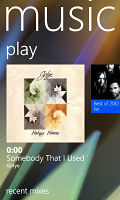
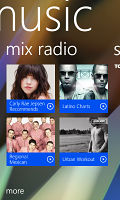
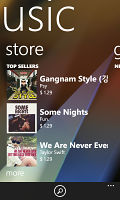
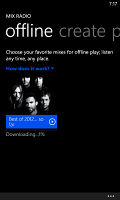
Nokia's Music app • making a track available offline
But Music competes with services like Pandora too - you can give it a list of artists you like and it will automatically build a playlist to your taste. Nokia takes pride in real people creating the mixes (including celebrity-made mixes) instead of computer algorithms and exclusive Lumia Live Sessions too. There are plenty of charts (e.g. Top sellers, Best of 2012, Songs for Fall) if you're looking for something new too.
The central component of Nokia Music is Mix radio - it plays a mix of songs rather than manually selected tracks. You can also play your own music with this app and purchase albums and individual songs to add to your collection.
Nokia's app has several advantages over the competition - it has several equalizer presets (including a custom one) and it has Dolby Headphones enhancements. Also, if you like an artist, the app will help you look for gigs near you.
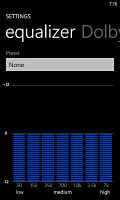
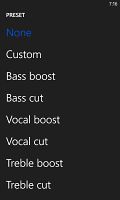
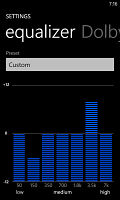
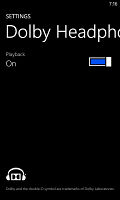
The equalizer and Dolby Headphones settings
The default Windows Phone 8 media players are on-board too. They reside together in the Music + Videos hub, which now bears the Xbox logo or the last played media thumbnail. When you start it, it shows the History, which gives you quick access to the last two items played, or you can go to the full menu and start the music or video player, listen to or watch podcasts, or go to the Marketplace.
The music section is made up of albums, songs, playlists, genres and artists. Videos features all, television, music videos, films and personal - think of them like more of categories you can assign your videos to when syncing with Zune. The third section is where you can store all of your downloaded audio and video podcasts.
The music hub has a simple and straightforward interface. You won't have any difficulties using it. However there are some things missing, like an equalizer. Another missing feature is the ability to scrub through a song with your finger - you have to press and hold on the FF/rewind buttons to simply jump back and forth.
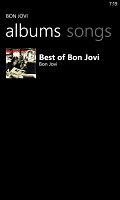
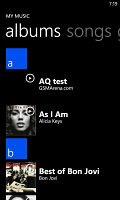
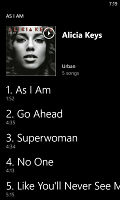
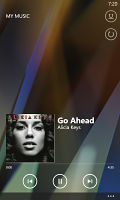
Browsing the music library • Now playing screen
Update: Since the GDR2 update, the Lumia 720 now has FM Radio support, as well.
As a music player, it's pretty standard - your tracks are sorted by artist, album, playlists or you can view all songs. The interface is very similar to that of the stock music player, but under the album art it lists the next three songs to be played - really helpful if you're using shuffle. There's no way to manually reorder the upcoming songs, but you can shuffle them if there's one you don't like.
The video player is integrated into the Music + Videos hub. It has a very simple interface - you have fast forward and rewind controls, a timeline and a video size button that toggles full-screen viewing.
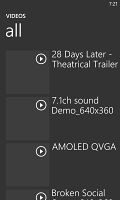
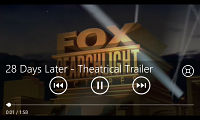
The Video tab • Video player in action
The video player in Windows Phone 8 has greatly improved codec support since our last encounter. Now it supports XviD (though we had some issues with this codec), DivX and MP4 videos up to 1080p resolution. The few things it won't play are MKV files and videos using the AC3 audio codec. There is no subtitle support at this point either.
Since Windows Phone 8 is no longer Zune dependent, you can easily upload videos from your computer via the USB mass storage mode.
Individual items can be pinned to the homescreen - like a song or video.
Average audio quality
The Nokia Lumia 720 audio output is almost identical to that the Lumia 620. This is to say not the best around, but certainly adequate for the price range.
When connected to an active external amplifier, the Lumia 720 mostly managed good scores with the higher than average intermodulation distortion the only exception. Volume levels are slightly above average, too.
The degradation when you plug in a pair of headphones isn't too bad. consisting in a moderate increase in stereo crosstalk stereo crosstalk and slight deviations of the frequency response. That's good enough for most, but the extremely demanding audiophiles will certainly find better options out there.
Check out the numbers and see for yourselves.
| Test | Frequency response | Noise level | Dynamic range | THD | IMD + Noise | Stereo crosstalk |
| Nokia Lumia 720 | +0.16, -0.10 | -83.1 | 82.4 | 0.0095 | 0.385 | -80.9 |
| Nokia Lumia 720 (headphones attached) | +0.57, -0.01 | -83.2 | 82.5 | 0.012 | 0.483 | -52.3 |
| Nokia Lumia 620 | +0.16, -0.10 | -79.8 | 80.0 | 0.0095 | 0.385 | -75.8 |
| Nokia Lumia 620 (headphones attached) | +0.44, -0.13 | -79.7 | 80.0 | 0.012 | 0.512 | -62.9 |
| Nokia Lumia 920 | +0.13, -0.12 | -78.9 | 79.5 | 0.0099 | 0.385 | -75.0 |
| Nokia Lumia 920 (headphones attached) | +0.53, -0.03 | -78.3 | 78.7 | 0.012 | 0.743 | -64.4 |
| Nokia Lumia 820 | +0.27, -0.03 | -82.2 | 82.1 | 0.0036 | 0.019 | -81.4 |
| Nokia Lumia 820 (headphones attached) | +0.31, -0.24 | -81.5 | 81.4 | 0.0057 | 0.699 | -48.9 |
| HTC Windows Phone 8S | +0.16, -0.10 | -79.7 | 80.0 | 0.011 | 0.385 | -75.3 |
| HTC Windows Phone 8S (headphones attached) | +0.02, -0.26 | -79.6 | 79.8 | 0.283 | 0.391 | -64.4 |
| HTC Windows Phone 8X | +0.06, -0.55 | -83.2 | 83.2 | 0.0096 | 0.286 | -74.8 |
| HTC Windows Phone 8X (headphones attached) | +0.05, -0.54 | -82.6 | 82.5 | 0.011 | 0.288 | -59.8 |
| Samsung Ativ S | +0.07, -0.07 | -90.3 | 88.4 | 0.0089 | 0.384 | -92.2 |
| Samsung Ativ S (headphones attached) | +0.18, -0.05 | -90.0 | 88.2 | 0.031 | 0.390 | -60.0 |
| +0.06, -0.51 | -91.3 | 91.3 | 0.0015 | 0.0093 | -76.5 | |
| +0.00, -0.26 | -90.6 | 90.6 | 0.0035 | 0.111 | -56.2 |
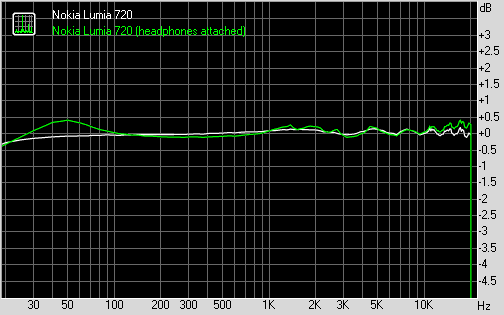
Nokia Lumia 720 frequency response
You can learn more about the whole testing process here.
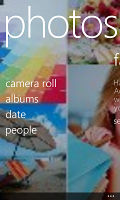
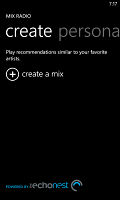
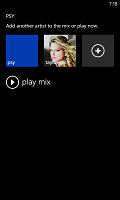
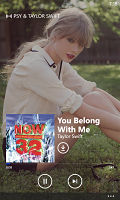
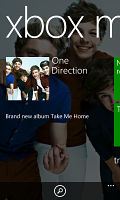
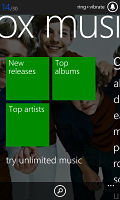
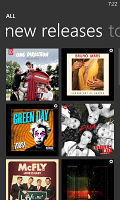

Tip us
1.7m 126k
RSS
EV
Merch
Log in I forgot my password Sign up