Head spin
Oppo N1 review: Head spin

Good telephony
The phonebook uses a tabbed interface, not unlike the stock phonebook. The first tab is groups, then there's the contact list and favorites.
The phonebook itself is pretty standard, save for the custom paintjob. It shows an alphabetized list of visible contacts with an alphabet index on the right if you want to jump to a specific letter (regular search is available too).
A tap on a contact's photo brings out Quick contacts - shortcuts for calling, texting, emailing a contact and a bit more (e.g. a Chrome shortcut to visit their web site).
Contact info is displayed as a list of all available details. A star next to the contact's photo and name can be used to mark them as favorite and there are call and text shortcuts at the bottom. Custom ringtones can be selected for each contact and duplicate contacts can be merged into a single entry.
Earlier, we said visible contacts because you can hide contacts with no phone numbers or contacts from specific groups (e.g. ones that were synced from a specific email service).
Contact syncing tools are very powerful - contacts can be moved or copied between phone storage and a Google account, they can be synced with an Exchange server or Facebook, and you can send / import contacts over Bluetooth.
There's an Anti-harassment mode located in the contacts app, which is pretty powerful. You can put numbers in a blacklist, block messages and intercept spam calls. The strange thing is, you can't block people from the messaging or phone app - only in the contacts app.
The dialer does smart dial (looking up both names and phone numbers). The button at the bottom left lets you quickly save the number you've typed in to a new or existing contact.
There's also a Holiday mode, in which only notifications and calls from a whitelist of users will get through.
From the call settings you can tweak a number of things. One is Notify on connect - the phone can vibrate or ring (or both) when a call connects. You can also build a list of texts to send when you decline a call. Flip to mute calls is also enabled.
The Oppo N1 scored a Very Good mark on our loudspeaker test. Pink noise was good but ringing and voice tones were very impressive - you won't miss calls with this one.
| Speakerphone test | Voice, dB | Ringing | Overal score | |
| 60.1 | 58.3 | 61.6 | ||
| LG G2 | 65.7 | 62.2 | 66.2 | |
| LG Nexus 5 | 65.0 | 64.8 | 65.8 | |
| Meizu MX3 | 67.1 | 66.5 | 77.7 | |
| HTC One | 69.3 | 66.6 | 75.9 | |
| HTC One mini | 68.0 | 68.7 | 78.1 | |
| Samsung I9505 Galaxy S4 | 70.6 | 66.2 | 77.3 | |
| Samsung Galaxy Note 3 | 70.5 | 66.6 | 78.0 | |
| 71.0 | 66.6 | 78.8 | Good | |
| 72.7 | 66.6 | 78.1 | ||
| Oppo N1 | 73.7 | 67.7 | 78.7 |
Information on how we perform the test can be found here.
Messaging and email
The messaging department is pretty standard - there's a list of all conversations organized into threads, with a big New Message button at the bottom and a settings button next to it.
Each conversation consists of messages displayed in speech bubbles, similar to a chat program. It's a bit annoying that the compose box starts off as a single line, but it will grow to up to twelve as you type in more text. A character/message counter shows up when you're 10 letters away from the 140 limit.
Attaching multimedia to a message will turn it into an MMS. You can add everything from photos, videos, audio to general files. There's even a full blown slide editor if you want to make full use of the MMS standard. The Attach location option is pretty nice too.
Delivery reports can be activated and you can backup and import messages. You can't lock individual messages or message threads.
Hangouts is also included and supports SMS.
Moving on to email, the Gmail app has handy shortcuts at the bottom of the screen and supports batch operations, which allow multiple emails to be archived, labeled or deleted. The default app supports multiple Gmail accounts, but there's no unified inbox.
A cool feature in Gmail is that you can swipe left or right to move between messages in your inbox.
There is also a generic email app for all your other email accounts and it can handle multiple POP or IMAP inboxes. You have access to the messages in the original folders that are created online, side by side with the standard local ones such as inbox, drafts and sent items.
With an almost 6" screen on tap the Oppo N1 offers plenty of room for an ample keyboard. Keys are very big and become even bigger when you switch to landscape mode - the wide screen is remarkably comfortable for two-thumb typing.
Oppo has included an option to change the individual key height in both portrait and landscape, which isn't found that often. There are also themes to the keyboard which you can choose from. You can select to have arrow keys at the bottom of the keyboard but one thing we wished was included is a numpad above the QWERTY like you'd find on devices like the Samsung Galaxy Note 3 - it's much more convenient, especially at this screen size.
Placing the device in landscape expands the keyboard immensely but leaves too little space for the text box above and we found ourselves never really using landscape as the portrait keyboard was spacious enough.
A tap on the text area will reveal a "handle" attached to the text cursor - it's easy and more accurate, which makes correcting mistakes easier. A double tap will bring up the select options - select word and select all - with two handles to adjust the start and end of the selection.
In case of a typo, it will be underlined in red and when you tap it, the phone will offer a number of suggested corrections along with options to add the word to the phone's dictionary or just delete the word. The auto-suggest system will offer up the names of your contacts too.
There's voice typing as well and lastly Fantasy test with a number of styles. It basically transforms text into a mix of letters, symbols and numbers but with a little bit of imagination is still readable.
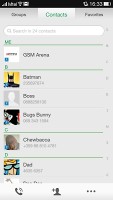
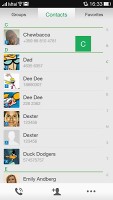
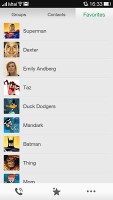
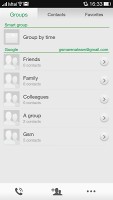
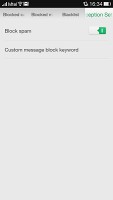
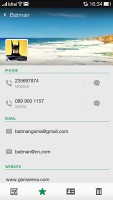
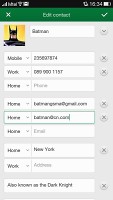
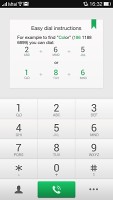
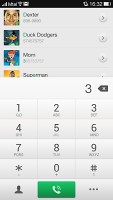
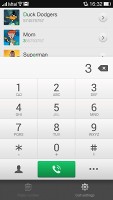
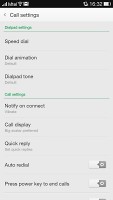
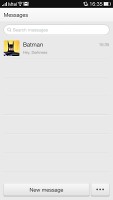

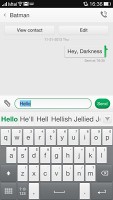
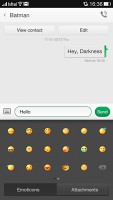
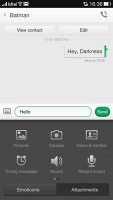
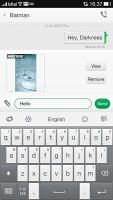
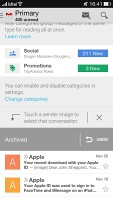
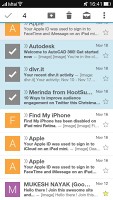
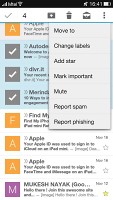
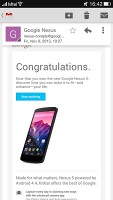
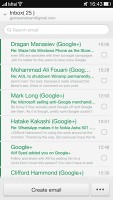
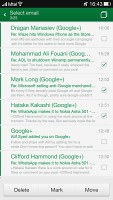
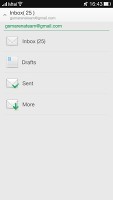
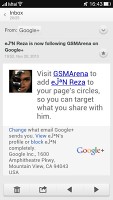
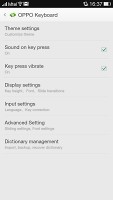
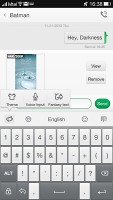
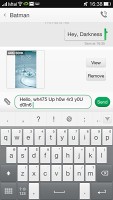
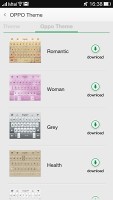
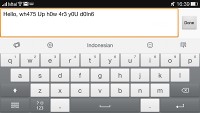

Tip us
1.7m 126k
RSS
EV
Merch
Log in I forgot my password Sign up