Exciting start
Samsung Galaxy Exhilarate review: Exciting start

The phonebook is as good as always
The phonebook has a wide range of features and practically unlimited storage capacity.
There are options to filter contacts that have phone numbers, show/hide some of the groups you've created (including groups from social networks) and change the sorting (by first or last name).
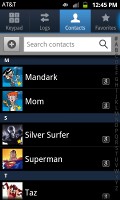
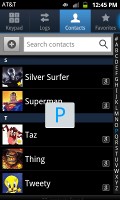
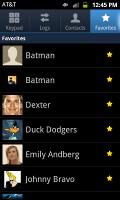
The phonebook holds no surprises
The phonebook offers the Quick contacts feature, which lets you tap the contact photo for a popup menu with shortcuts to call, text, or email. The TouchWiz-specific swiping gesture is here too - swipe a contact right to make a call and left to compose a message.

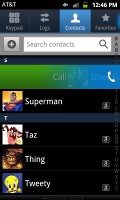
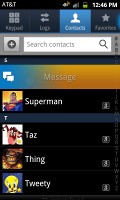
Quick contacts • Swiping is a neat gesture for calling and texting
There are many info fields that you can assign to each contact, but it still remains perfectly organized. You have all the types listed (numbers, email addresses, etc) and there's a plus sign on the right - a tap adds another item of that type. Pressing the minus sign under it deletes the unneeded field.
Of course, the real flexibility of the phonebook becomes apparent when you sign into your Facebook or LinkedIn account. After syncing, the phonebook will automatically merge contacts (you can do it manually too).
The contact info screen is tabbed. The first two tabs are pretty standard - one displays the person's contact information the other keeps call and message history. The third and fourth tabs handle the social stuff - status updates and the contact's online galleries.
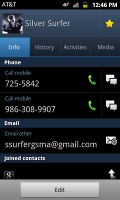
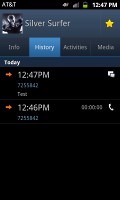
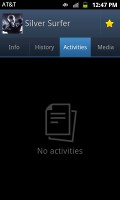
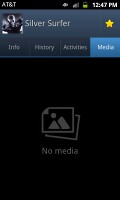
Viewing a contact's details • check out the SNS integration
Weirdly, only Facebook and LinkedIn contacts can be synced with the phonebook - we usually see Twitter contacts in here too.
Top notch telephony
The Samsung Galaxy Exhilarate had no issues with reception even in areas with poor coverage. Sound in the earpiece was crisp and fairly loud.
The dialer and call log have been integrated into the phonebook, each in a separate tab. Smart Dial is available and works like a charm - it searches names and numbers simultaneously.
Only one contact (with contact photo) is shown at a time in the Smart Dial suggestions. You can tap the down arrow to view the rest (a digit above the arrow indicates how many contacts have matched your query).
The dialer also offers quick shortcuts for making a video call or sending a message instead.
Thanks to the proximity sensor, your screen will automatically turn off during a call. The available options during a call include taking a note, using the keypad, muting, holding the call or adding another call to this conversation.
The call log is the tab next to the dial pad. It displays all the dialed, received and missed calls in one list sorting your call history by contactsMessaging is among the best in business
The messaging department is quite straightforward: there are no folders here, just a new message button. Under that button is a list of all your messages organized into threads.
Swiping on a message header will do exactly the same as in the phonebook - a left swipe starts a new message, while swiping to the right will start a call.
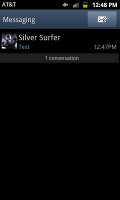
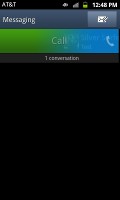
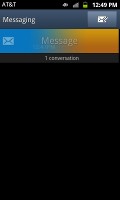
The messaging department and swipe functions
There's application-specific search that lets you quickly find a given message among all your stored SMS and MMS.
To add message recipients, just start typing the corresponding name or number and choose from the contacts offered.
When you add multimedia content to the message, it automatically turns into an MMS. You can either quickly add a photo or an audio file to go with the text, or compose an MMS using all the available features (like multiple slides, slide timing, layout, etc.). The multiple slides are all shown inside the compose box.
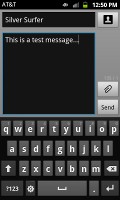
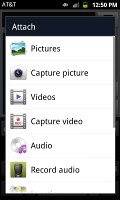
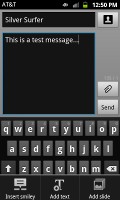
Adding any multimedia content automatically turns an SMS into an MMS
Moving on to email, the Gmail app supports batch operations, which allows multiple emails to be archived, labeled or deleted. Multiple Gmail accounts are also supported.
There is also a generic email app for all your other email accounts and it can support multiple POP or IMAP inboxes. You have access to the original folders that are created online, side by side with the standard local ones such as inbox, drafts and sent items.
It offers a combined inbox option, which color-codes emails from different accounts so it's easy to tell which email was pulled from which account. Conversation view is also available - it groups related emails into single entries with a number in parenthesis showing the number of emails grouped. A tap on that entry expands it to show a list of the individual messages.
Google Talk handles the Instant Messaging department. The G-Talk network is compatible with a variety of popular clients like Pidgin, Kopete, iChat and Ovi Contacts. Video chat support is also on board here.
As far as text entry goes, you have the standard Samsung keyboard at your disposal, as well as Swype and the standard Gingerbread keyboard. All are fairly comfortable, although if you're coming from a bigger screen, the keys might feel a little cramped. The landscape keyboard should be good enough though.
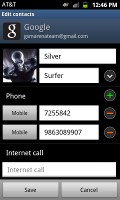
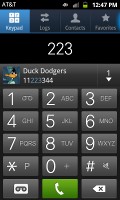
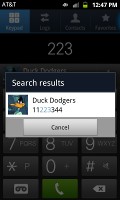
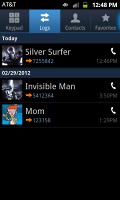
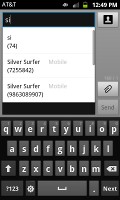
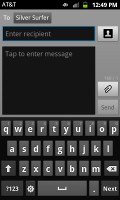
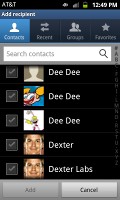
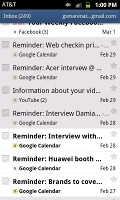
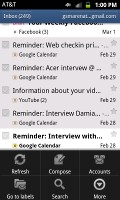
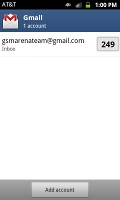
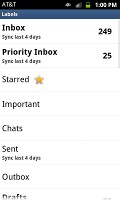

Tip us
1.7m 126k
RSS
EV
Merch
Log in I forgot my password Sign up