Walkman extreme
Sony Ericsson W960 review: Walkman extreme

Make contact
The Sony Ericsson W960 offers an extensive phonebook designed to suit everybody's needs. It can store unlimited amount of numbers. You can choose to filter your contacts by groups or by saving location; and group them into individual folders, which you can later use for call management.
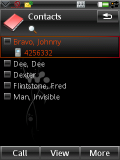
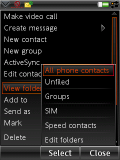
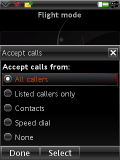
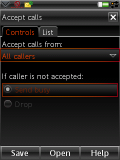
Contacts list • applying list filters • filtering calls
The details you can save for a given contact are plenty and include several numbers and email addresses, job title, office and home postal addresses and voice commands for the different phone numbers of the contact. Finally, you can associate a ringtone and a picture to a specific contact. There is a field to enter the contact's birthday and the entered date gets synced with the Calendar. Much like the smartphones based on S60 user interface, you can add your own custom fields here, too.
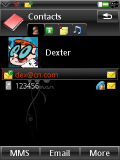
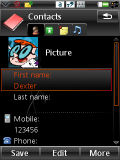
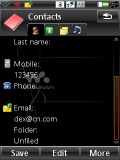
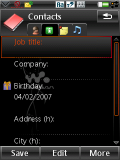
Dexter's contact details: there are plenty of fields as you can see
Call management
The Call log lists store all the information about the calls received or made. Now, when it comes to call management, besides call filtering there are two other nice things that the W960 can do for you. The first one is sending an SMS with a predefined text to the person whose call you are rejecting. The second one is automatically storing a callback event in the calendar every time you reject a call. In case you opt for that, you can set how many minutes after the call the call back reminder should appear.
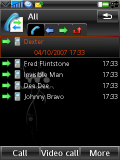
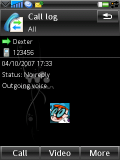
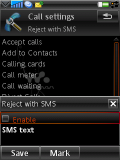
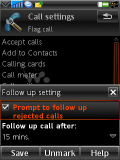
Outgoing calls • call details • Reject with SMS • setting a follow-up call
A touch of messaging
Usually the messaging department is among the strengths of any smartphone. Sony Ericsson W960 is not an exception to the rule. It offers rich functions combined with several text-input options. You can enter text using a virtual on-screen QWERTY keyboard or simply handwrite with the stylus on the touchscreen display. As regards handwriting recognition, the phone manages very well. The Sony Ericsson W960 also offers an enhanced version of the T9 dictionary - its thesaurus is expandable - you can add your own words and it can even remember whole messages.
All messages share one inbox. The supported types are SMS, EMS, MMS, and RSS feeds. The last one is available through a dedicated application. Emails have their own separate Inbox for every single account. Composing messages is nice and easy with the different input methods available. Use of emoticons is enabled, should you feel short on words. The font size can vary according to your needs. A lot of editing options are at your disposal, too.
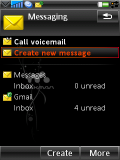
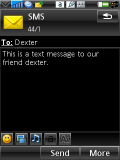
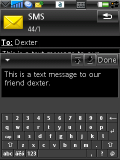

Messaging menu • starting a message • virtual QWERTY keyboard - a stylus aiming exercise? • EMS emoticons
The email client is not really a separate application. It has extensive options but setting it up to work with your email account is quite easy. It supports the POP3, IMAP and SMTP protocols, as well as SSL and TLS encryption. The W960 has support for various push email providers - the Microsoft Exchange ActiveSync comes preinstalled.
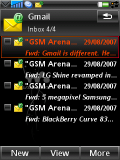
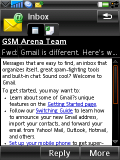
Email inbox • reading an email
Writing an email is as simple as writing a standard SMS. By default, the client downloads only the email headers or you can set it up to automatically download entire messages if they don't exceed a predefined KB limit. Adding an attachment is easy as usual - all you have to do is open the corresponding tab in the "new email" editor.
| The Sony Ericsson W960 offers an extensive phonebook designed to suit everybody's needs. It can store unlimited amount of numbers. You can choose to filter your contacts by groups or by saving location; and group them into individual folders, which you can later use for call management. | ADVERTISEMENT |
Scouring the internals
The Sony Ericsson W960 has 160MB of flash memory available to the user. There are additional 8GB of storage space, which are supposed to make the absence of a card slot self explanatory.
The smartphone offers a nice file manager, which looks a lot like the file manager interface of Sony Ericsson non-OS phones. It has two tabs - one showing the folders in the main memory (160MB) and another one showing the files and folders on the flash memory (8GB). You can mark multiple files or folders and then copy, move or send them to another device. There is support for DRM (Digital Rights Management) protection.
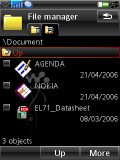
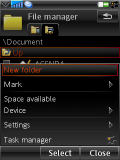
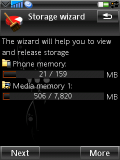
Browsing documents folders • folder context menu • the storage wizard helps you free some memory
Browsing through pictures though, is much easier with the Picture gallery application. It offers almost the same folder and file structure as the file manager but it has some additional options as along with several view settings. You can browse the pictures in portrait or landscape mode. You can also set whether the pictures in portrait mode should be viewed fullscreen. When browsing in landscape mode, the fullscreen is the only available option. Of course, you can zoom in the pictures to their original size and even more. When zooming, a mini-map appears which allows you to see which picture area you are looking at.
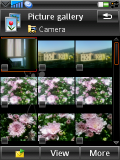
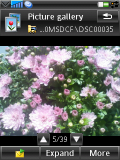


Browsing pictures with the Picture Gallery • previewing an image • going fullscreen • zooming comes along with a mini-map
There is a picture editor that allows you to do quick editing on selected pictures. You can adjust stuff like brightness, contrast, intensity or color balance, and you can further apply several color effects to the images such as solarize, sepia, black and white or negative. Additionally, you can warp or emboss images and you can add text or clipart to them.

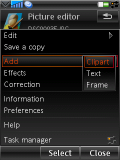
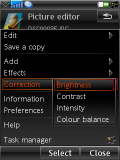
The Image Editor allows quick editing • you can add clipart, text, color effects and adjust brightness and contrast plus more

Tip us
1.7m 126k
RSS
EV
Merch
Log in I forgot my password Sign up