Off the bench
Sony Xperia ZL review: Off the bench

Xperia ZL runs on 4.1 Jelly Bean
The Xperia ZL runs on Android 4.1.2 Jelly Bean, the same firmware ticking inside the water-resistant Xperia Z. Just like with the Xperia Z, Sony promises to bring 4.2 Jelly Bean update soon to the Xperia ZL as well.
The so called Project Butter combined with the powerful quad-core chipset and graphics, give you as smooth a ride throughout the Xperia ZL UI as you can expect.
Here is a demo video of the Xperia ZL flagship in action.
Sony has also updated its custom launcher to go with the new Android version it runs on. The Xperia ZL gives you the option to change the number of homescreen panes (by adding more or removing some of the default 5) and even select any of them as home. You can't have more than seven panes at any given time though.
Adding stuff to the homescreen is done by tapping and holding on a blank area of a homescreen or using the pinch zoom out gesture. A context menu appears, allowing you to add various customizations to your phone - add widget, shortcuts to apps, change the wallpaper and change the theme. You can also add shortcuts from the app drawer by holding your finger over an icon and dragging it to add it to the homescreen area.
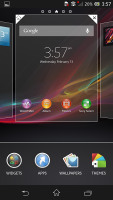
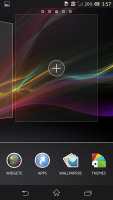
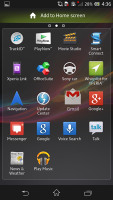
Adding stuff to the homescreen
The Xperia ZL has a few custom-made Sony widgets for various social services, connectivity toggles, the Walkman player, etc. The Timescape and Mediascape widgets are gone for good. Unfortunately, the widgets in the Xperia ZL do not resize or re-arrange automatically, even though Jelly Bean supports that feature natively.
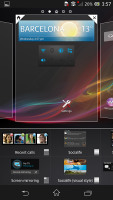
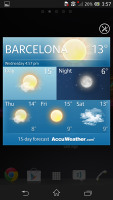
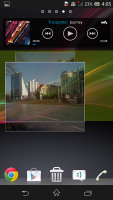
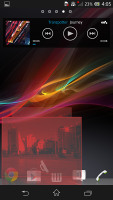
Adding and removing widgets is easy
The wallpaper menu offers both static and live wallpapers. As usual you can preview the live wallpapers before applying them. Depending on the color you've chosen the hidden LED light below the screen will light up with the same color tone.
Selecting a new theme changes the lock and home screen wallpapers and the color of the system icons (toggles, menu icons, etc.).
There is no overview mode as it was with previous Sony Xperia smartphones. Instead, you get the homescreen edit menu when you do the familiar pinching gesture.
Along the bottom, there are five docked shortcuts (the app drawer shortcut and two on each of its sides). These are visible across all homescreen panes and are user configurable: they can be either single icons or folders with multiple items in them. You can also place whole folders there in which case you get smaller icons of the first four items in them.
The lockscreen has been redesigned too. It uses a new cool default animations and has two shortcuts for quick access to the camera (swipe to left) and to the dedicated music controls (swipe right). When the music player is active, the lockscreen will show the music controls by default, but you can hide them with a swipe if you want. You can also enable Face, Pattern, PIN or Password unlock, in ascending order of security.
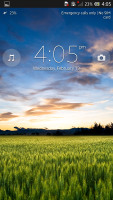
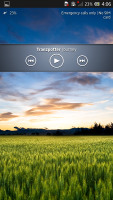
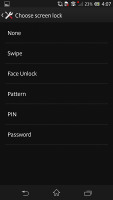
The lockscreen and its options
The standard notification area is also present, and now features a few toggles switches (Sound, Bluetooth, Wi-Fi and Mobile Data). There's also a quick shortcut to the settings menu. For some reason, the notification area isn't accessible from the lockscreen.
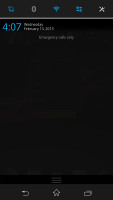
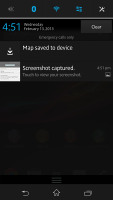
The notification area now has a few connectivity shortcuts
The app drawer is organized in pages and you can sort the apps manually, alphabetically, by the most used or most recently installed. If you tap and hold on an app a green Add to Homescreen area will appear on top of the app drawer. Just drag the icon there and you will go back to your homescreens where you can put a shortcut.
The awesome task manager we met on the Xperia T is also here. It lets you go to the recently opened apps as well as remove them with a side-swipe. The so-called "small apps" introduced with the Xperia T are here too.
They are similar to Mini Apps from Samsung, and pop up tiny widget-like applications on your homescreen, which you can move around and use without having to fully open a dedicated app. So far, there's a default set of four: Calculator, Timer, Notes, and Voice Recorder - and it looks like you should be able to stock up on some more from the Play Store as well.
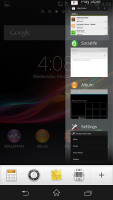
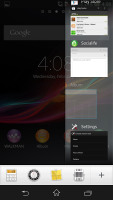
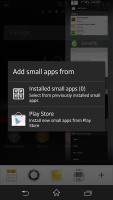
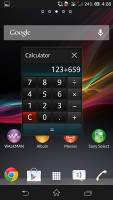
The updated task manager now features 'small apps' • The Calculator small app
The Data usage system service is onboard too. It also lets you set a limit for network data for a specific period and usage is broken down by apps.
Sony has added its own Backup & Reset feature for Android ICS. It works for apps you've uninstalled and then reinstalled again, restoring them with the previous saved settings. The reset option is in the same submenu.
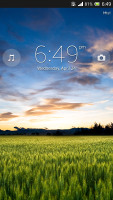

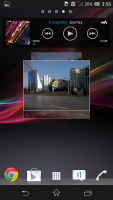
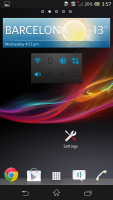
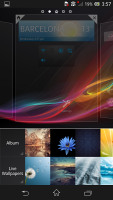
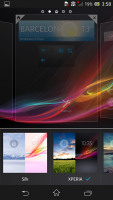
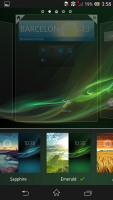
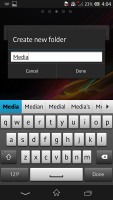
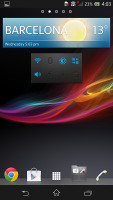
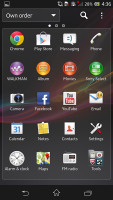
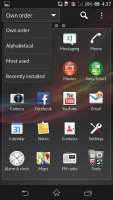
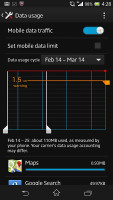
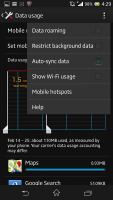
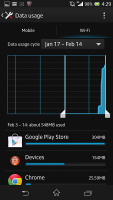
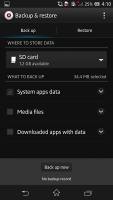

Tip us
1.7m 126k
RSS
EV
Merch
Log in I forgot my password Sign up