From scratch
Windows Phone 7 OS review: From scratch

Gallery and media players are nice
The Pictures hub is the photo gallery of Windows Phone 7. When you start it, it shows the most recent photos (including those from the camera), What’s new (which shows photos from online services like Windows Live and Facebook) and a menu, which lets you view all photos, photos sorted by date and the favorite photos.
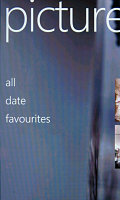
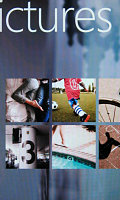
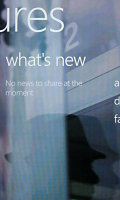
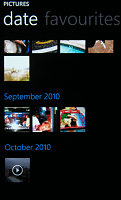
The Pictures hub • pictures can be organized by date
When you’re viewing an individual photo you can pinch to zoom in or out and you can easily upload the photo to Facebook or share it on some other service.

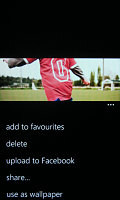

Viewing a single photo • zooming in with a pinch
When photos are transferred from a computer to the phone using the Zune software they get downscaled (much like emailing a photo).
The media players reside together in the Music & Videos hub, which bears the Zune logo. When you start it, it shows the History, which gives you quick access to the last two things played, or you can go to the full menu and start the music or video player, listen/watch podcasts (both audio and video podcasts are supported), start the FM radio or go to the Marketplace.
The music and video players are simple and have straightforward interfaces. You won’t have any difficulties using them. However there are some things missing – like equalizers, for instance.
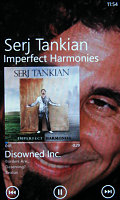
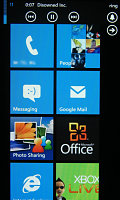

Playing some tunes • the handy music player control • the FM radio
It’s interesting that you can pin individual items to the homescreen – like a song or video, even an FM radio frequency. Talking about being as flexible as possible with your shortcuts.
You can access the players from everywhere – when you press a volume key, the name of the currently playing track also appears along with play/pause, next and previous buttons (they can also scrub through the song).
Gallery, music and video players star in the next video demo:
Camera is sure to bring some HD excitement
The camera UI is pretty simple – you have your viewfinder and some controls on the right. From top to bottom they are the still / video camera toggle, virtual zoom buttons and an extended settings menu. A right swipe will bring up the last photo (or video) you've taken - you can go back as far as you want. Left swipes go the other way, eventually landing you at the camera again.
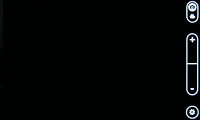
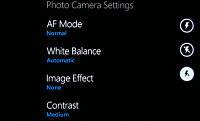
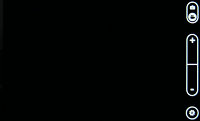

The still and video camera UIs
The settings include everything from flash and auto-focus modes, to image settings (contrast, white balance, etc.), effects, shake reduction, Wide Dynamic Range and other options. Of course, it depends on the individual phone’s hardware, which of these options will be available. The video camera has the same UI and much of the same settings.
Following the minimum hardware specs from Microsoft, all Windows Phone 7 phones should be able to offer at least a 5 megapixel camera with 720p video recording. The test unit we’re using for this review is quite good at both, so we’re quite happy with WP7 imaging for now.
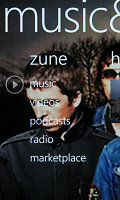

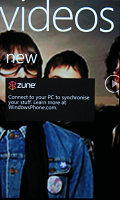
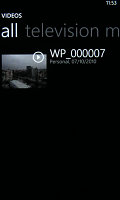

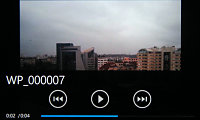

Tip us
1.7m 126k
RSS
EV
Merch
Log in I forgot my password Sign up