Welcome to 4G
HTC Vivid review: Welcome to 4G

Not your plain vanilla Android gallery
The HTC gallery stacks photos like the vanilla Android gallery does, but sans the 3D-ish effect. The Albums app automatically locates images and videos, no matter where they are stored.
Images and videos stored in different folders appear in different sub-galleries that automatically get the name of the folder – which is an effective file management solution. You can also select which folders the gallery should display.
Once you pick one of the "stacks" (each representing a folder), you're presented with a grid of the photos inside. There is also a camera shortcut, but it’s only available once you start browsing any of the sub-folders.
Sharing a photo is straightforward – tap the share button and pick your preferred sharing method. There’s everything from sharing via Bluetooth or email, to posting on Facebook, Twitter or photo sharing sites like Picasa and Flickr. You can also upload videos straight to YouTube. You could use DLNA to push photos to your compatible TV too.
You can mass delete images, but still no mass copy-and-paste options.
You can also perform some basic picture editing actions within the gallery such as crop, apply effects, and rotate.
HTC Vivid supports multi-touch and you can take full advantage of it while browsing your images. You can zoom to 100% with a simple double tap on the screen. The implementation here is extra smooth too.
A DivX enabled video player
Video files can be accessed in the videos subfolder in the Gallery or from the Videos shortcut in the menu, they launch the same thing. There's no dedicated video player.
The video files are displayed as a grid and can be shared over MMS, email, or YouTube, Facebook and Flickr, even apps like Dropbox if you have it installed.
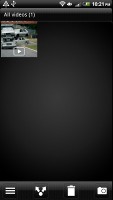
The Videos app is part of the Gallery
The video playing interface on the HTC Vivid offers a full screen toggle (stretch/crop video to fit the screen) and you can scrub through videos. SRS sound enhancement is also available but there’s no subtitle support.
The video player does OK in general - 1080p MP4 videos were no problem. The player handled some 720p DivX or XviD videos. However, it was picky about which videos it would play and which it wouldn’t - especially when dealing with HD clips or large files. There's no MKV or subtitle support either, which was disappointing.
DLNA connectivity comes handy too – the device can stream the videos wirelessly to your TV.
There's the MHL port too - if you have the proper adapter, you can hook up your HDTV using an HDMI cable. The Vivid needs some work in this department though, if we're to accept it as a proper portable HD video player.
Sense-ational music player
The standard music library view is the Artists section, but you can easily switch to one of the other six tabs beneath, which are for Albums, All Songs, Playlists, Genres, and Composers.
A dropdown at the top of the screen lets you switch between your library on the phone and DLNA media servers.
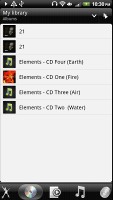
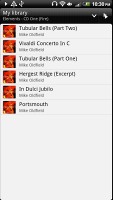
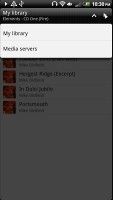
The music library • the player is DLNA-enabled too
The now playing interface is a Cover-Flow-like visualization of the current playlist – you can swipe sideways to skip songs back or forward. You can opt to view the full playlist if you need to skip more than a few tracks.
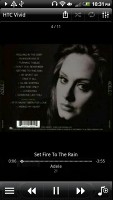
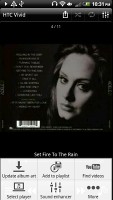
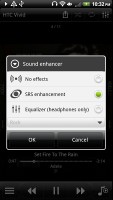
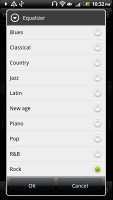
The player interface is nice • Equalizer and SRS sound enhancement
The device offers SRS sound enhancement to boost the listening experience. If you plug in headphones, you can change equalizer settings too.
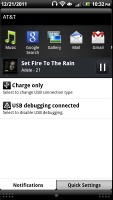
Player controls in the notification area
Two shortcuts in the top corners act as toggles for shuffle and repeat. Other goodies include looking up a song on YouTube or updating the album art for the current or all songs. You can enable auto update too.
Tapping the bar at the top of the screen that says "HTC Vivid" lets you play the song on another device wirelessly - either over DLNA or Bluetooth.
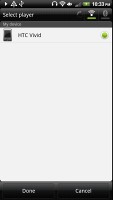
Playing a song to another device without wires
The lockscreen has a neat feature - a 3D card stays on the lockscreen that lets you control the music player (previous, next and play/pause). The card also shows the album art and name of the song and artist. You can flip the card - it's backside shows album art and track info too, but lacks music controls. That's not particularly useful but is good eye candy.
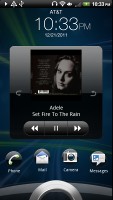
The 3D "card" on the lockscreen which controls the music player
There is an FM radio too
The HTC Vivid is also equipped with an FM radio, which has a pretty simple interface. It automatically scans the area for the available stations and allows you to mark some of them as favorite. It also supports RDS and allows loudspeaker playback.
One thing that annoyed us about the radio is that it takes quite a while to start and stop – about five seconds.
We found no complaints with the audio output of the Vivid. It is on par with the best offerings currently on the market.

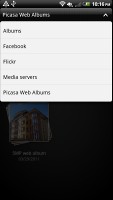
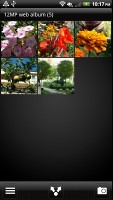

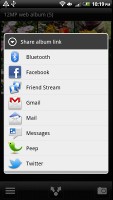

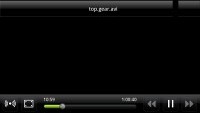



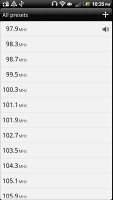

Tip us
1.7m 126k
RSS
EV
Merch
Log in I forgot my password Sign up