Communication expert
Nokia 9500 review

The keys are almost perfectly oblong. Most of them are 10 × 8 mm size. Some are bigger - for example the spacebar and Enter keys. In the right down corner there is an eight-way scroll key which helps you go through the lists, use the Web browser and operate with the pointer. By pressing it you confirm the choice made. The keyboard is a standard one up to several exceptions. I had to get used to the dot and comma keys located on the left of the spacebar.


A detail of the scroll operating button
Beside the three rows with letter keys and a row with number keys the keyboard also has several operation keys. Shift and Caps Lock manage the capital letters. Ctrl together with other key elect functions, Ctrl also serves for activating different applications or writing special characters. By using suitable shortcuts you will easily control Bluetooth, Infrared port, synchronizing, display's background lights etc. When writing capital letters it is not necessary to constantly press the shift key. The communicator counts with the following character having to be a capital one as well.
In the upper row there are also narrow keys for quick choice of the basic applications. The left side key will get you to the main display, from where it is just a quick step to Telephone, Messages, Internet, Contacts, Documents and Calendar. The right side key is used for setting up the start of a chosen application.
A touchscreen display? Not necessary!
Four more keys can be found on the right side of the display. As a tradition, the display is not a touchscreen one. Keys change functions depending on the particular situation. For example, within the message files there are three options: Open file, Write a message and Close. One of the options is always underlined, which means that pressing Enter is all you have to do in order to activate it.


Operating keys on the display side • no backlight
Pocket computers' users cannot imagine a life without a touchscreen display, which is the only possible way of operating control the pocket computers are capable of. Regarding the new communicator I have to stress the fact that the absence of a touchscreen display is a much smaller problem than it may seem at first sight. Managing applications with a pen would not be really comfortable. A tap on the display may easily outbalance the communicator; figures displayed are so fine that an absolutely exact hand is necessary; instead of pressing a key you would have to grab a pen… isn't it all just too many movements in vain since pressing a single key is all you have to do? As a result it is obvious that one has to know the shortcut combinations, which are explained in the manual as well as in the PDF document on the CD enclosed.

Sometimes four keys along the display are just not enough and a different one is required for setting the voice volume
There is no doubt that the best solution for Nokia would be offering both a touch display and keypad managed operations. If I had to choose one option only though, I would definitely go for the keyboard. Except for other pluses working with it is faster. When using the Internet browser an indicator controlled by the round button appears and here you could probably feel the absence of a touchscreen.
The display itself is very good quality - with parameters as following: 110 × 35 mm and a 640 × 200 pixels resolution. If we count the number of pixels per unit (density) the new Nokia communicator climbs up among the best mobile phones, next to Sony Ericsson S700, for example. 65K colors can be viewed on the TFT display.
Careful with the head, things fall now and then
Nokia 9500 Communicator uses the Symbian operating system version 7.0S with a Series 80 platform. Graphic characteristics have been upgraded, but I would rather not describe the exact differences for it has been a long time since I last used the 9210 model and I do not dare comparing.



Within each application there are three views; a sample of the main screen.
The Desktop with icons is a turning point: it may consist of either references to documents and applications or files containing other items. It is possible to "stick" a note to the desktop and have important information just in front of your eyes. I really appreciate this option.

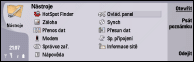
A note on the desktop • a file with other shortcuts
I do not complain about the communicator's speed. Certain applications would start immediately, others need time. The Web browser is a different chapter itself for it opens pages very slowly. As a whole, the communicator does not make you wait.

Nearly every program has its menu, which appears by pressing a key.
In contrast to time, reliability seems to be one of the communicator's minuses. I tested it with the Firmware V 04.44(01). Within several days I received about ten error statements, applications got unresponsive and I was almost to start taking out the battery. The main difficulties were caused by the Web browser, which would regularly malfunction when connecting to T-Mobile's Wi-Fi page.
Nokia 9500 Communicator has 80 MB built-in memory, there is no problem enlarging it by installing a memory card. Nokia has not given out any information about RAM capacity.


Tip us
1.7m 126k
RSS
EV
Merch
Log in I forgot my password Sign up