Universal fighter
Nokia N70 review

Environment, Speed, Control: smartphones are not fast enough
Pros: Active stand-by mode • Graphic themes • Training application • Plenty of both inner and operational memory
Cons: Main menu is somewhat wasteful • Lower speed in comparison to standard mobile phones • A red button press meant to take you back to the main display now closes the running application
Nokia N70 works with the Symbian OS 8.1a system and user interface Series 60 2nd Edition, Feature Pack 3. At first sight, the environment seems identical to the one of other phones from Series 60. If you look deeper into it though, you will run into certain peculiar novelties.
The main display in the smartphones is no more a sole space for placing pictures, as it used to be at the beginning. It shows the time, the date, the day of the week, the network name and two indicators - of the battery and the signal. In the bottom line you can see the names of the two applications assigned to the context keys (could be changed).
Active stand-by mode
The new and most interesting element in N70 is to be found in the middle of the display. It is the active stand-by mode, which was first presented in Nokia 6681. You will see five icons in a line. They serve for quick start of the most frequently used programs. The selected programs depend on your choice. Below this line you will find the events of the calendar day and the soonest event from the coming days. The number of uncompleted tasks and the name of the MP3 file (if played) are also displayed here. On top of it, all these bars are active - if you select and press them you will enter the calendar or the task organizer. Nokia has improved the image of its icons: they are sharper, even if smaller.

Active stand-by mode: icons and events
As the cursor button serves the active stand-by mode, its ways cannot be used for a quick access to different applications. The good news is that it's possible to deactivate the stand-by mode. In such case Nokia N70 works like the older Series 60 smartphones.
Please, add an advanced mode
The main menu is classic - it is displayed as a matrix of 3 × 3 icon or as a list; in fact, I have not met anyone, who uses the second option. The icons represent individual applications. They can be placed into folders, but no deeper than one level. It's easy to move the icons, so you will be able to place the most frequently used applications in the first line and this way to adjust the main menu to your needs.
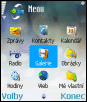
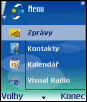
Main menu in a matrix and list format
I admit I expected more innovations from Nokia in the user interface. An "advanced" mode would have come in handy for sure, especially if it consisted of pure text or tiny icons in order to fit more information in the limited space.
The design of the environment can be modified by using graphic themes, which have a new name - Motives. The motives help to change not only the wallpaper, but also the menus' background, the icons, the colors, the symbols etc. Nokia N70 has several pre-set themes. More themes can be additionally downloaded or bought.





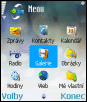


Four graphic themes: main display and menu
Control: bad news
Even though the control process in all smartphones is logic, inexperienced users might be confused in the beginning. It may take them a lot of time to find their way around. This is why Nokia has prepared the so-called Training application. It waits under the right context button after the start of the phone and explains all basic functions of the device.

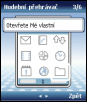

You will surely learn to navigate Nokia
It is possible that some experienced users of Symbian phones also grow unsure as N70 hides changes: for example, new applications do not appear in the main menu, but in the "My own" item (it did take me some time before I found out where the newly installed programs go). Minor changes can be found also in the control process. For example, the panel with running applications, which pops up when the menu button is pressed and hold, is not possible to leave by pressing the red key.
And here comes probably the most serious problem in Nokia N70. In most phones, you need to press the red key, if you want to get from a running application to the main display. In this case, however, the new Nokia does not leave the program in the background, but closes it right off instead! Just try to imagine the following situation: you start the internet browser Opera, you get connected, then you wait for a certain page to get downloaded and opened. The whole process takes about 20 seconds. But if you only happen to wish to do something else in the mean time and you go to the main display, the programs you have started get shut down and you need to start to wait all over again. Or think of ICQ: if you get back to the main display, ICQ closes down, instead of working in background. That is a way that Symbian Series 60 has never behaved before!
If this is not a firmware error, but a steady new feature, then Nokia N70 loses points in the area of multitasking and the possibility of working with several applications at the same time. And what are then 30 MB of memory for, since programs immediately close down?
Tip: If you do not want that applications close down when the red button is pressed, you can enter the main display in a different way too. Press and hold the Menu button and wait until the bar with running programs appears. Then select the Telephone option and confirm. Or press the Menu button, which opens the main menu and then press the red button.

Tip us
1.7m 126k
RSS
EV
Merch
Log in I forgot my password Sign up