An elf outruns the giants
Qtek 8310 review

Email: three in one
Work with emails in Windows Mobile 5.0 can be divided into three sections. The first one covers automatic synchronization of emails and other databases (contacts, calendar) with the Microsoft Exchange server through GPRS/EDGE/Wi-Fi. This method is the most comfortable of all.
The second option available includes synchronizing emails with Outlook through the application ActiveSync. Standard synchronization includes only the folder with delivered mail, but you can also select particular subfolders (an option available directly from the smartphone). All folders, including sent and deleted post, are possible to synchronize too. You just need to select the number of the past days, the maximum size of the email that is to be synchronized and - if need be - attachments. If the message is bigger, only a part of it gets transferred into the phone. A download of an entire bigger document including the attachments is also permitted, but it requires a separate setup. New messages prepared in this email profile get sent during the following synchronization through ActiveSync. At the same time, all messages deleted in the phone are taken out from the server too.


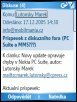

Outlook folders • list of emails • email details • longer emails need to be marked as pending to download
The last option available is downloading emails saved on remote servers through POP3/IMPA4 protocols. Windows Mobile supports SSL connection as well as verification in the outgoing mail server. Once again, you can select whether all emails or only those from the last days (3, 5, 7, 30 days) should be downloaded as well as what their maximum size should be (headers only, an entire message, the first 500, 1000 or 5000 bytes etc.). Emails can be downloaded either manually, or by a regular check of your message box, for example once in 15 minutes, half an hour, an hour, every two or six hours, or once a day.
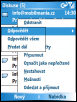

What about emails? • Message with attachment (notice that the picture from the phonebook is located next to sender's name)
The message preview reveals the sender name and the email subject. Time and date are optional and can be set additionally. Further details and the text itself are displayed once the message has been opened. You can respond to the sender or to all contact people as well as forward your message.
Qtek 8310 and the Web
The built-in pocket Internet Explorer is good. It uses a relatively small font and is thus able to fit plenty of information, also thanks to the high resolution of the display. Qtek 8310 offers a full-screen mode too. There are five font sizes to choose from. Thanks to the ClearType technology letters are smoothed and easy-to-read.

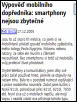


Browsing the web: with status bars • full-screen mode and various font sizes
Internet Explorer opens pages in three different modes. The Column mode fits in all information horizontally, so it is not necessary to move the page to the right or to the left. The Desktop mode works in the very opposite way: the page content is distributed in a way similar to the one on a PC screen. The last mode is called Home and fits in somewhere between the first two modes.
The browser is relatively fast, with its speed being dependent on the size and the structure of the page being opened. If you want to speed it up, deactivate pictures. This is not necessary, however, if connection is established through Wi-Fi. Explorer manages favorite items, which are consequently synchronized with the PC. It also features a list of all viewed pages. Simultaneous work with several windows is still not possible.
Time organizer: no changes
Alarm clock in Windows Mobile 5.0 is once again hidden deep down in the menu. It is located in Settings in the second-level menu. It does not permit assigning a special key shortcut. The alarm clock is simple. It allows for only one time to be setup and then activated or deactivated. The alarm is played every day. Attention: it does not sound when the phone is switched off. Obviously, this situation calls for a better application.

Alarm clock is much too simple and also hard to find
The calendar seems to be quite simple at first sight. Do not expect any graphic hellbender. The overview in the calendar is traditional. The month view is practically useless. As for the week view, it does nothing else but to give a quick orientation. The most useful view seems to be the Agenda, where all events under a certain date are displayed in a vertical list accompanied by a name, time and place (provided it has been entered).
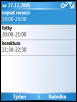
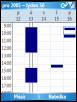

Calendar: most common view • week view • month view
Further details, like a text note, for example, appear after you click on the event. Within the editing options the following items are available: subject, date and time of the start and the end of the record, all-day event, place, alert, repeating, status (out of the office, for example), security and text note.
The task manager is even simpler. It only allows you to insert a note and then mark it off, once it has been done. No additional terms or alerts assigning is possible. All task details get transferred exclusively by synchronizing. And again, once transferred into Qtek 8310, they cannot be edited further on.
Windows Mobile only offers a simple voice recorder, but it is inappropriate for serious work. When voice notes are played, the sound is not possible to pause or play forward. The good news is that voice records can be used as ringtones.





Tip us
1.7m 126k
RSS
EV
Merch
Log in I forgot my password Sign up