Power play
Samsung Galaxy Note N7000 review: Power play

All-round messaging
The messaging department is quite straightforward: there are no folders here, just a new message button. Under that button is a list of all your messages organized into threads.
Swiping over a message header will do exactly the same as in the phonebook – a left swipe starts a new message, while swiping to the right will start a call.
There’s application-specific search that lets you quickly find a given message among all your stored SMS and MMS.
One thing we really appreciate is that the tap to compose box is much bigger – as big as can fit on the screen, no more viewing only 2-3 lines of text from your message.
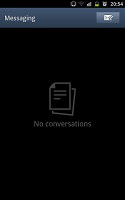
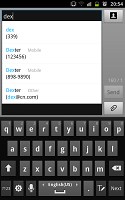
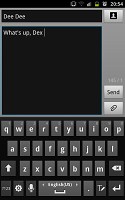
Texting Dexter on the Galaxy Note
To add message recipients, just start typing the corresponding name or number and choose from the contacts offered.
When you add multimedia content to the message, it is automatically transformed into an MMS. You can either quickly add a photo or an audio file to go with the text or compose an MMS using all the available features (like multiple slides, slide timing, layout, etc.). The multiple slides are all shown inside the compose box.
Moving on to email, the Gmail app supports batch operations, which allows multiple emails to be archived, labeled or deleted. Multiple Gmail accounts are supported.
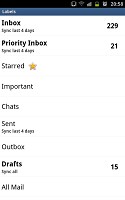
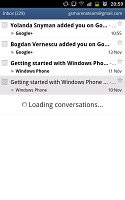
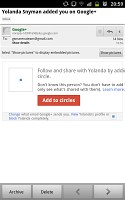
The Gmail app is business as usual
There is also a generic email app for all your other email accounts and it can support multiple POP or IMAP inboxes. You have access to the original folders that are created online, side by side with the standard local ones such as inbox, drafts and sent items.
Switching between accounts is pretty easy. The top row holds two labels – the first is the name of the inbox you’re currently viewing (tap to change the inbox) and the one next to it is the name of the current folder (again, tap to change it).
The Galaxy Note sports a combined inbox, which brings together all your mail in a single folder. This can be quite handy if you have lots of accounts and you just want to check if there is a new message needing your attention.
Turning the phone landscape activates the split view – the left side of the screen shows the list of emails, while the right side shows a message. This feature is present on the Galaxy S II as well, but it makes much more sense here as only a screen as large as this allows you to read comfortably by only using two thirds of it.
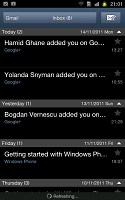
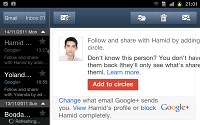
The email app can handle all your email accounts and offers nice split-screen UI in landscape mode
Google Talk handles the Instant Messaging department. The G-Talk network is compatible with a variety of popular clients like Pidgin, Kopete, iChat and Ovi Contacts.
Text entry is handled by the standard Samsung QWERTY keyboard, which offers very big and comfortable keys. In landscape mode, the keyboard takes up most of the display and the even bigger keys make it one of the most comfortable virtual mobile keyboards around.
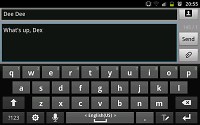
You just know that the keyboard is really comfortable on a screen this big
Alternatively, you can use the S Pen for your text input. The Galaxy Note did decently with recognizing our handwritten symbols, but we still found this to be the much slower option.
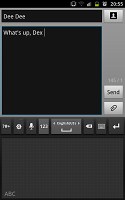
Handwriting recognition is available too
Gallery and file browser
The Samsung Galaxy Note uses the standard Android gallery. The gallery automatically locates the images and videos no matter where they are stored. It even imports the online photos from your Google Picasa web albums.
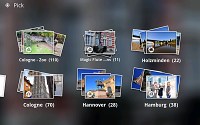
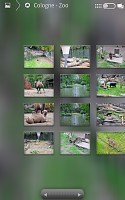
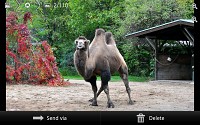
The gallery has no customizations, but it hardly needs them
Little about the Gallery should surprise you – aside from displaying full-res images and the addition of the two-finger tilt zoom, there’s nothing new really. And don’t you worry, the double tap and pinch zoom are still there.
Sharing your images over just about anything is a couple of clicks away. If you have setup social network accounts you can also post your images straight from here.
The My Files app is a simple to use but functional file manager. It can move, copy, lock and rename files in bulk, even send multiple files via Bluetooth. My files will only browse the memory card and the large internal storage (it can’t access the system drive).
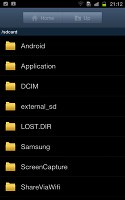
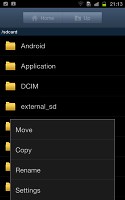
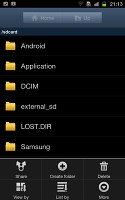
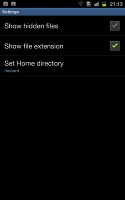
As usual for Samsung droids, the Note comes with a fully functional file manager
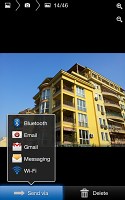

Tip us
1.7m 126k
RSS
EV
Merch
Log in I forgot my password Sign up