Eastern connection
Meizu MX3 review: Eastern connection

The Meizu MX3 premieres the custom-built Flyme OS 3.0, which sits atop Android 4.2.2 Jelly Bean. Flyme customizations run really deep and Android looks quite different from what you'd expect.
We've prepared a video demo of Flyme OS running on the Meizu MX3 - here it goes.
Even though it's based on Jelly Bean, the Flyme OS is very simple Android with a flat interface and no app drawer. You can put folders and widgets on the homescreen but shortcuts are an alien concept to the UI - essentially, each app you install appears on the homescreen. This is the ultimate simplicity - there's no app drawer to drag icons from onto the homescreen.
The home button has been assigned extra duties which make the lock button feel redundant. A swipe up from the home button and onto the inactive screen will unlock the Meizu MX3, while a press and hold on the home button will lock the device back down. So in essence you'd need the power button only for turning the device on and off.
The lockscreen on the Meizu MX3 is a pretty simple affair. You drag upwards to unlock and have the option of passcode-locking it, which also adds a camera shortcut to the mix. Gone are the two shortcuts for phone and messaging of old.
Pattern lock faithful will be disappointed as there's no such option with the MX3 lockscreen.
There are three homescreen panes as a start - the one in the center is the one you're taken to when you hit Home. The homescreen is where all of your apps reside in a vertically scrollable grid, with three docked apps for browser, phone and messaging. You can place up to five icons there if you want.
With no button to speak of, the Task Switcher is launched with another clever gesture - a swipe up from the bottom of the screen. A thin black strip of icons of the running apps appears, where each can be swiped up to dismiss.
Swiping the app switcher strip sideways reveals a brightness slider and an extra five shortcuts to favorite apps which can, and should, be different from the five you have docked on the homescreen.
Widgets can be placed on the homescreen and while doing so you can add extra panes to place them on. The homescreen panes are not numbered but have letter labels instead.
To place widgets you need to press and hold on a blank spot and hit the + widget button that appears at the bottom of the screen. The choice of available widgets is quite limited out of the box.
The notification area doesn't unroll all the way down but instead takes only a portion of the screen depending on the amount of notifications you have. There are five preset toggles for Wi-Fi, mobile data, Bluetooth, GPS and screen rotation. You cannot add new ones but you can reorder them.
You can also manage the available Wi-Fi connections from the notification area.
The settings menu on the Meizu MX3 is laid out in a tabbed interface, with the main categories on the left and the related options on the right. In the default view, the settings categories are just icons but a swipe will reveal their full names if you can't find what you're looking for.
You can choose a different theme for the Meizu MX3. By default there's only one but you can browse the App Center for more - some of them are paid but there are many free and a lot to choose from. There's also a variety of built in wallpapers.
Flyme OS 3.0 is an unusual mix between Android and iOS but offers a nice middle road, and once you get to know it, could be a pleasure to work with. Everything is smooth and the custom gestures work quite well.
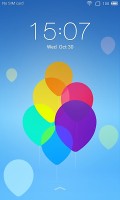
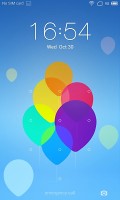
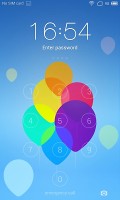
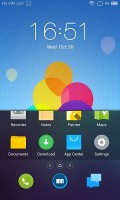
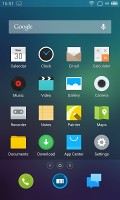
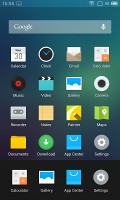
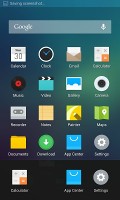
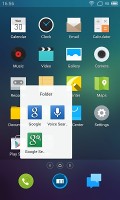
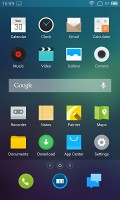
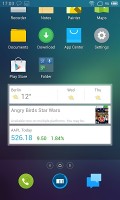
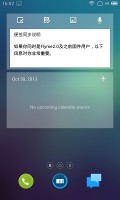
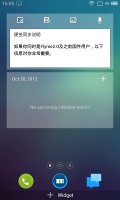
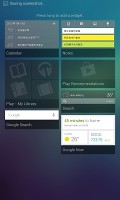
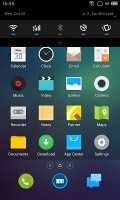
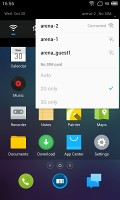
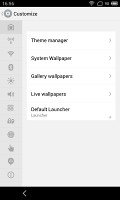
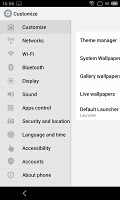
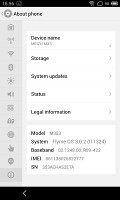

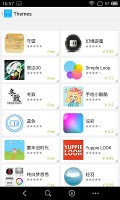

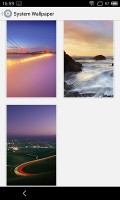

Tip us
1.7m 126k
RSS
EV
Merch
Log in I forgot my password Sign up