Back and forth
Motorola BACKFLIP review: Back and forth

Browser lacks Flash, the trackpad isn’t very useful
The Android web browser has always been good, although the newer version we’ve seen on Android 2.0 has a better, more intuitive UI. Still, the Motorola BACKFLIP browser renders most pages flawlessly and is very snappy.
The BACKFLIP doesn’t have pinch zooming, despite its capacitive display, so instead it relies on the +/- zoom buttons and the magnifying glass feature.
Double-tap zooming is missing as well (it was added in Android 2.0).
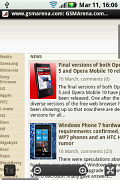
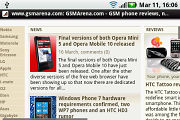
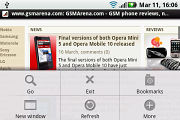
Browsing GSMArena.com on Motorola BACKFLIP
There’s an additional “1x” button that resets the zoom at 100% - a quick way to get to a comfortable zoom level for reading. The magnifying glass zooms out until the page fits horizontally on the screen and then gives you a virtual magnifying glass, which you move with your finger. It’s perfect for navigating large, content heavy pages or you could use the find on page feature.
Text reflow is enabled and keeps the columns of text exactly as wide as the screen – essential for reading.
The Motorola BACKFLIP features another way to navigate the page – by using the trackpad. Its use is limited however – there isn’t an option for a mouse cursor and kinetic scrolling isn’t enabled for the trackpad.
There is of course support for multiple tabs – hit the Windows button to view a grid of the currently open pages displayed as thumbnails. The thumbnail feature in the bookmarks is missing however.
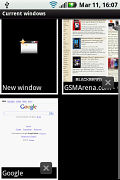
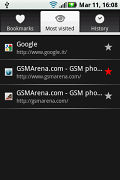
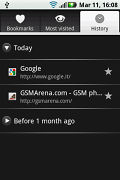
Multiple tabs are supported • No thumbnails in the bookmarks
The QWERTY keyboard is quite comfortable to use in browsing – it duplicates the Android keys so they are easy to reach, it also has the option for keyboard shortcuts (e.g. Menu + F is the shortcut for find on page), which also speeds things up.
Typically, Flash support is missing from the browser, though the YouTube application partially makes up for that.
Organizer is good, views Office documents
The Motorola BACKFLIP comes with a nicely stocked organizer and that includes document viewer, which sometimes gets left out on Androids.
The document viewer in question is Quickoffice and it has support for viewing document files (Word, Excel, PowerPoint and PDF, including the Office 2007 versions). For editing, you will need to get the paid app.
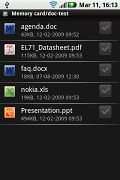
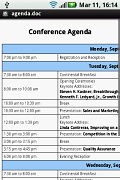
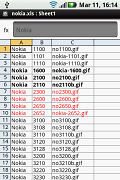

Quickoffice enables you to view Office documents on your Motorola BACKFLIP
The doc viewer integrates with the Gmail app, which makes viewing attachments a cinch. You can’t download them to the phone’s internal memory however. Attaching saved files (and we mean all kind of files) is possible though.
The calendar has four different types of view - daily, weekly, monthly and diary. Adding a new event is quick and easy, and you can also set an alarm to act as a reminder.

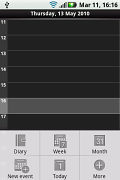
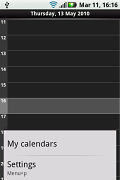
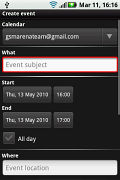
The organizer centerpiece - the calendar
Diary (A.K.A. agenda view) shows a list of all the calendar entries from the recent past to the near future. It’s a very handy tool when you need to check your appointments for the next few days.
There is also a calculator aboard. It is nicely touch optimized with big, easy to hit buttons.
The Motorola BACKFLIP features an alarm clock application, which allows a lot of alarms to be set, each with its own start time and repeat pattern.
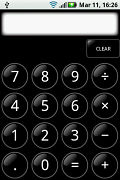
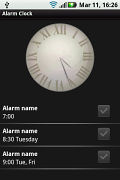
The Calculator and the Alarm clock app
The YouTube app has a simple interface that let’s you browse and view videos. It’s an attempt to compensate for the lack of Flash support in the browser.
In case you somehow end up on the desktop version of the YouTube site, you will be offered to view the video in the YouTube app instead. Of course, Flash on the web is much more than just YouTube, but the YouTube app is better than nothing.
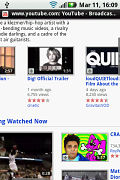
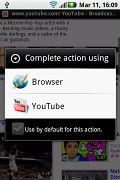
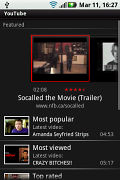


Tip us
1.7m 126k
RSS
EV
Merch
Log in I forgot my password Sign up