Waving Hello!
Samsung S7230E Wave 723 review: Waving Hello!

User interface – part TouchWiz, part Android
The Bada interface draws on both TouchWiz and Android (especially Samsung’s TouchWiz for Android interface) for its inspiration and the end result is commendable. It’s not an exact duplicate, but not too different either – getting used to it doesn’t take long if you’re coming from Android or a Samsung feature phone.
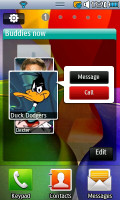
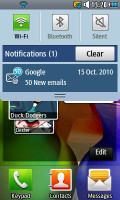
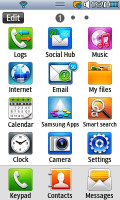
Meet the Bada OS: homescreen, notifications bar, main menu
The homescreen is the centerpiece of the Bada interface. The homescreen consists of several panes, each of which can hold as many widgets as you can fit (without overlapping).
Turning the Wave723 landscape while editing the widgets allows you to add or remove panes and even rearrange them. The current pane is indicated by the numbered circles on top, which you can tap to go straight to that screen.
Widgets are pulled out from the tray at the bottom of the screen and you can put them back there when you don’t need them anymore. Since the Samsung S7230E Wave 723 screen has a fairly low resolution (WQVGA), it has a harder time fitting several widgets per pane (compared to the WVGA screen of the S8500 Wave).
The notification area is a novelty that has been borrowed from Android. It's is a thin bar at the top of the screen with status info like battery, time and switches for Bluetooth, Wi-Fi, etc. When you pull it down you get a list of all recent notifications and music player controls (if it’s running in the background).
Bada OS is marketed as a smartphone OS . The task manager is accessed by a long press on the center button so you can easily switch between currently active applications or terminate them. Just don’t kill the Widgets app or all your carefully arranged widgets will be put back in the tray.
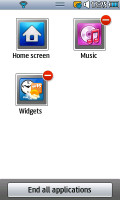
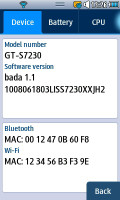
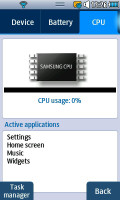
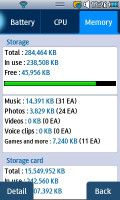
The task manager • The System Manager
The System Manager is more advanced than the task manager and provides more detailed info for the users fluent in tech-speak. It consists of four tabs - the first one shows the device information (model number, firmware version, MAC addresses), the second one displays the battery info, while the third and the fourth inform you on the CPU usage and the memory status, respectively. Along with the CPU usage you can also see the currently running apps and you can start the Task manager.
The main menu structure is flat, all available items and applications initially spreading across three screens of icons. If needed, you can add up to 7 more. Icons form a 3 x 4 grid and you can change their order the way you like, you can also move icons from one screen to another.
Similar to the homescreen, you can add or delete menu pages when you turn the phone landscape while you’re in edit menu mode.
Scrolling the menu screens is looped, so when you reach the last one you don’t have to sweep all the way back.
Finally, if you lock the screen while playing some music, you can easily access the dedicated music bar with a single tap. You’ll notice a small CD icon at the top of your lockscreen, which opens а music console.

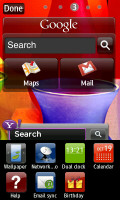
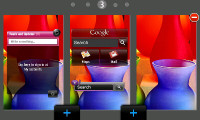
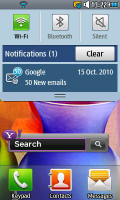
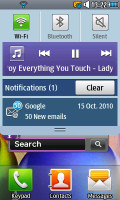
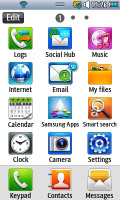
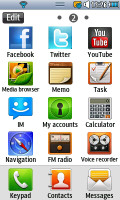
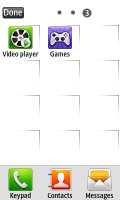
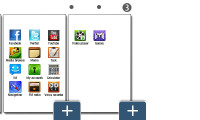
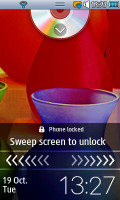
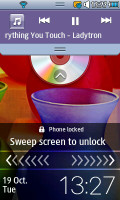
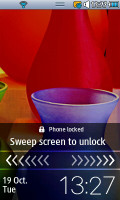

Tip us
1.7m 126k
RSS
EV
Merch
Log in I forgot my password Sign up